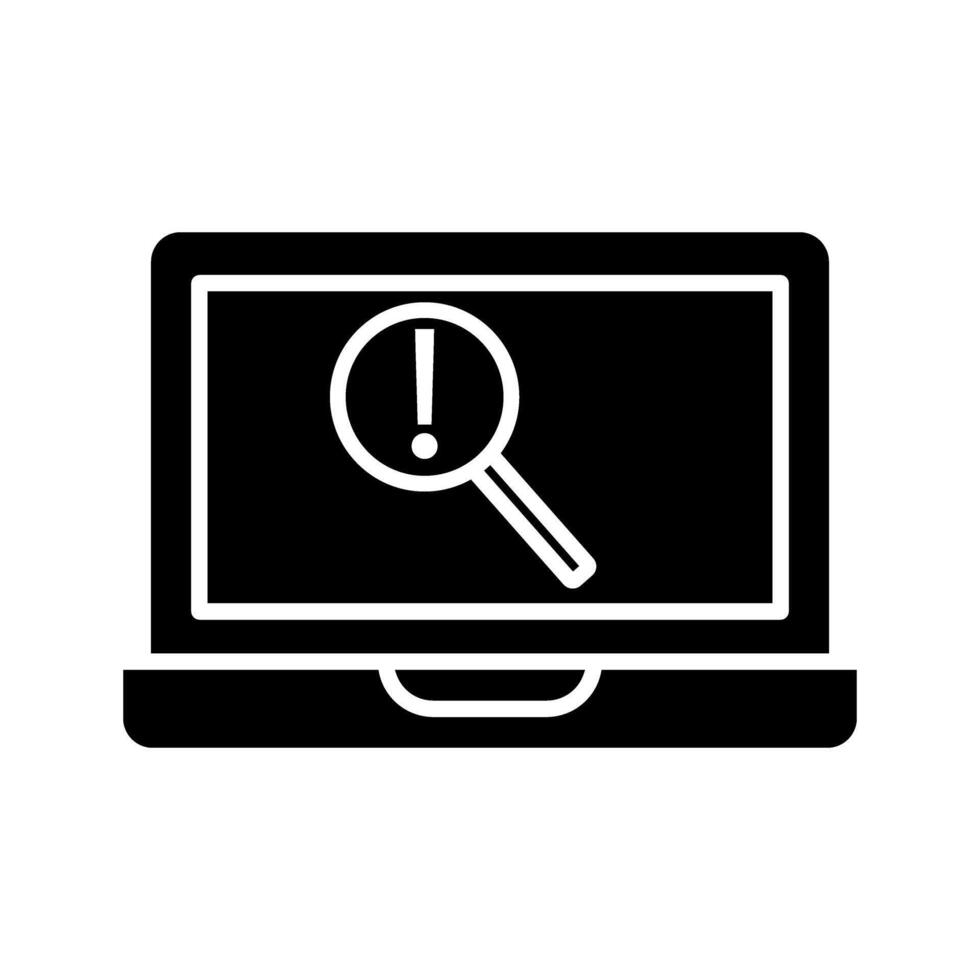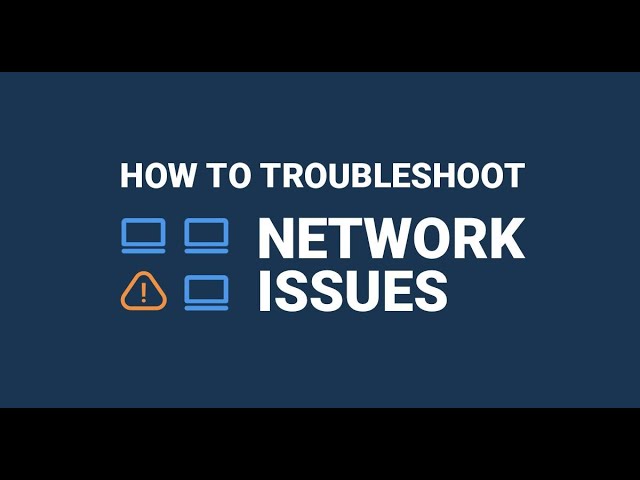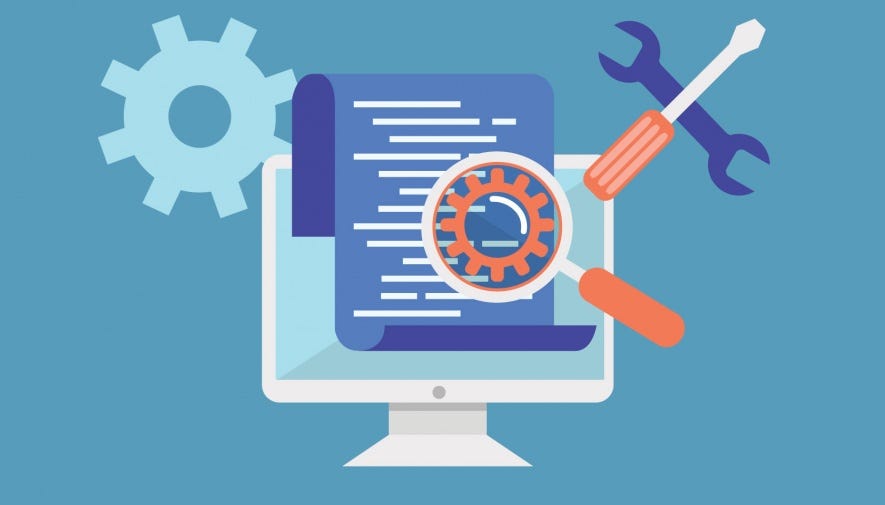OS-Independent Troubleshooting: A Beginner's Guide To Fixing Tech
Let’s be honest, whether you’re on Windows, Linux, or macOS, tech can break. Systems slow down, apps freeze, things stop working and suddenly you’re the person everyone’s looking at like, “Can you fix this?”
Good news: You don’t need to be a wizard with a specific operating system to troubleshoot effectively.
This guide walks you through a universal, OS-independent way to troubleshoot problems, so no matter what system you’re working on, you can approach it with confidence.
Understand the Symptoms
Before you can fix a problem, you’ve got to notice and understand what’s going wrong.
Common symptoms to look out for:
- Hardware issues: Loud fans, overheating, random shutoffs, unresponsive buttons, or damaged ports
- Software issues: Programs freezing, slow performance, error messages, or crashing apps
- Network issues: “No Internet,” pages not loading, connection dropping randomly
Beginner tip: Don’t panic when something breaks. Treat it like a puzzle. Every symptom is a clue.
Basic Troubleshooting Process
No matter what operating system you’re using, this 5 step process applies everywhere:
- Identify the problem
- Ask questions: “When did this start?”, “What changed recently?”
- Try to recreate the issue
- Take note of error messages or weird behavior
- Research and analyze
- Google the error (literally, it works)
- Check trusted forums (Stack Overflow, Reddit, Microsoft, etc.)
- Look for patterns: Is it just one device? One app? Random?
- Create a game plan
- Start with the easiest/least risky fixes (rebooting, updating drivers, etc.)
- Think in terms of: What’s the least disruptive thing I can try first?
- Test your fix
- Try it. Did it work? If not, adjust your plan.
- Don’t be afraid to backtrack or start fresh
- Document what you did
- Keep notes on what worked and what didn’t
- Helps for next time or if someone else runs into the same issue
Pro tip: Keep a personal troubleshooting journal or shared log. It saves future you a lot of time.
Isolate the Problem
If you’re not sure what’s causing the issue, try narrowing it down
Disconnect or disable things one at a time:
- Unplug external devices (USBs, drives, printers)
- Boot in safe mode or minimal startup Check your system’s resource usage:
- Use built-in tools like Task Manager (Windows) or top/htop (Linux/macOS)
- High CPU or memory use might point to the culprit Double-check software configurations:
- Did a setting change?
- Did a recent update mess something up?
- Check logs, INI files, or preferences for misconfigurations
Remember: Sometimes it’s not broken hardware or malware, it’s just a checkbox ticked in the wrong place.
Troubleshoot Network & Connectivity Issues
Network problems are everywhere, and they’re super common. Here’s how to troubleshoot no matter the OS
Check the basics first:
- Is the Ethernet cable plugged in?
- Is the Wi-Fi switch turned on?
- Is Airplane Mode off? Confirm the IP setup:
- Run ipconfig (Windows) or ifconfig / ip a (Linux/macOS)
- Make sure the system has a valid IP address (not something like 169.x.x.x) Use these built-in tools:
- ping, check if a site or server is reachable ping google.com
- tracert (Windows) or traceroute (Linux/macOS), see where your connection drops
- nslookup or dig, troubleshoot DNS issues
Pro tip: Restarting your router actually does fix a lot of stuff. Just don’t make it your only move.
Analyze Logs
Logs are like a black box recording for your system. They track what went wrong, when, and why.
How to start:
- On Windows: Check the Event Viewer (Start > search “Event Viewer”)
- On Linux/macOS: Look in /var/log/ (e.g., syslog, auth.log, or dmesg) What to look for:
- Timestamps around the time the issue happened
- Error messages, warnings, or failed services
- Repeated patterns (e.g., the same app crashing over and over) Tools that help:
- Log analyzers: like Logwatch, Graylog, or ELK stack
- Even just using grep or Ctrl+F can help you find important clues fast
Beginner tip: You don’t need to understand every log line. Focus on the errors and timeframes that match the issue.
Final Thoughts
If you can stay calm, gather clues, test smart ideas, and learn from the process, you’re already ahead of most beginners.
And guess what? Troubleshooting isn’t just about fixing stuff. It’s a key skill in cybersecurity:
- Investigating malware? You’ll need logs and isolation.
- Tracking down a data breach? You’ll follow the same step-by-step thinking.
- Locked out of a system? You’ll use these methods to get back in legitimately.
Happy Hacking!